Speed up your Mozilla Firefox
Mozilla Firefox is a fast, full-featured web browser that makes browsing more efficient than ever before.
It lacks many features found in other browsers, in an effort to combat interface bloat and to allow the browser to be shipped as a small, pared-down core easily customizable to meet individual users' needs. Instead of providing all features in the standard distribution, Firefox relies on the extension system to allow users to modify the browser according to their requirements.Firefox includes pop-up blocking, a tab-browsing, integrated Google searching, simplified privacy controls that let you cover your tracks more effectively, a streamlined browser window that shows you more of the page than any other browser and a number of additional features that work with you to help you get the most out of your time online.Version 2 features an updated theme and user interface, built-in phishing protection, enhanced search capabilities, improved tabbed browsing, and inline spell checking. Mozilla Firefox provides support for various versions of Microsoft Windows, Mac OS X, and Linux.
Tips to speed up the firefox
1. Open Firefox.
2. Type about:config in the address bar and press Enter.




Method 1: [HTTP PIPELINING]
In the filter bar type: network.http.pipelining
Following screen will appear:

Normally it says ” false ” under value field , Double click it so it becomes ” true “.
Method 2:
In the filter bar again and type: network.http.pipelining.maxrequests
You will see the Following screen

Default it says 4 under value field and you need to change it to 8
Once you finished this you should see the following screen.

Method 3: [HTTP PROXY]
Go to the filter bar again and type network.http.proxy.pipelining
Once it Opens You should see similar to the following screen

Normally it says ” false ” under value field , Double click it so it becomes ” true “.
Once you finished this you should see the following screen.
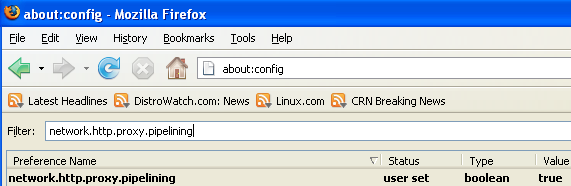
Method 4: [DNS]
Go to the filter bar again and type network.dns.disableIPv6
Once it Opens You should see the following screen

Normally it says ” false ” under value field , Double click it so it becomes ” true “.
Once you finished this you should see the following screen.

Method 5:
Go to the filter bar again and type plugin.expose_full_path
Once it Opens You should see the following screen

Normally it says ” false ” under value field , Double click it so it becomes ” true “.
Once you finished this you should see the following screen.

Method 6:
Now you need to Create new Preference name with interger value for this got to Right click -> New -> Integer

Once it opens you should see the following screen

Here you need to type nglayout.initialpaint.delay and click ok

Now you need to enter 0 in value filed and click ok

Once you finished this you should see the following screen.
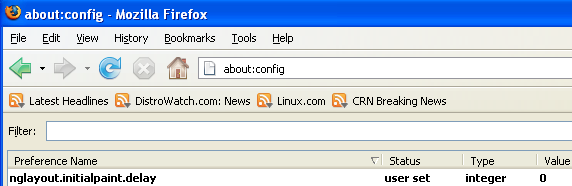
Method 7:
Now you need to Create one more Preference name with interger value for this got to Right click -> New -> Integer

Once it opens you should see the following screen

Here you need to type content.notify.backoffcount and click ok

Now you need to enter 5 in value filed and click ok
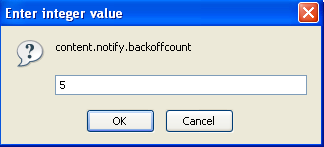
Once you finished this you should see the following screen.

Method 8:
Now you need to Create one more Preference name with interger value for this got to Right click -> New -> Integer

Once it opens you should see the following screen

Here you need to type ui.submenuDelay and click ok

Now you need to enter 0 in value filed and click ok

Once you finished this you should see the following screen.

Some more Tweaks
Enable the spellchecker for inputfields and textareas (default is textareas only)
layout.spellcheckDefault=2
Open lastfm://-links directly in amarok
network.protocol-handler.app.lastfm=amarok
network.protocol-handler.external.lastfm=true
Firefox Memory Leak Fix
Recently, I have very big problem with my Firefox browser. Few minutes after starting of Firefox application, my Firefox become too slow for surfing, all open applications freeze for two or three seconds after every my click. I noticed that Firefox.exe take up a big part of my computer memory. After reading several forums on the net, I find how to fix this “Firefox memory leak” problem.
Just follow these simple steps to get your Firefox memory usage under control. The solution was in ”about:config” Firefox hidden configuration options.
Restart Firefox and that’s it! Now, your Firefox and your computer will be much faster and you are ready for faster surfing. Enjoy!
Automatically decide the maximum memory to use to cache decoded images and chrome based on the total amount of RAM. (Default in all but Thunderbird and Minimo).
In Firefox 1.5 and SeaMonkey 1.0 and earlier versions, these defaults were the following:
